Log In and Set a Quick-Access PIN
Each day, the first time you log into NTScript on a device, NTScript asks you to set a quick-access PIN to speed up your NTScript access on this device for the
- If you have recently logged in, your account name is displayed.
Click it to continue. Otherwise, enter your Username, then click Next.
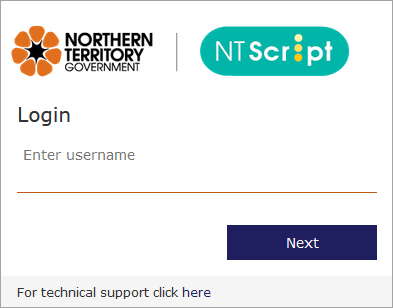
-
Enter your Password, then click Log in.
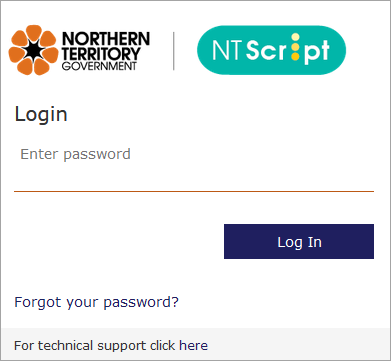
A notification is sent to you, using the verification method you set up the first time you logged into NTScript (authentication app, SMS message, or phone).
- Depending on your authentication method, approve the login, or enter the code sent to you.
Examples:
- Authenticator App code
- SMS
Once you approve your login, you are prompted to create a PIN, which will make it faster to access NTScript on this device for the rest of the day.
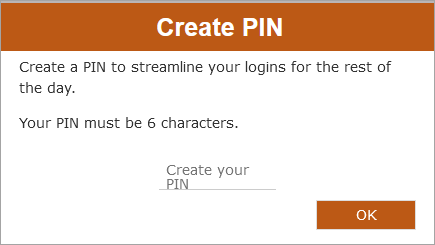
Your PIN can be any six letters or numbers.
Your PIN expires after 12 hours. Each day, the first time you log into NTScript on a new device, you must log in, authenticate, and set a PIN. Then, for the next 12 hours, you can use the PIN to access NTScript on this device.
- Authenticator App code
- Enter a PIN, then click OK.
Your PIN is saved, and you are logged into NTScript.
Once you have set up a PIN on a device, you can access NTScript more quickly on that device for the next 12 hours.
-
Select your user account.
In some instances, depending on the browser settings, you may be prompted to re-enter your password. If prompted, enter your password to continue.
- Enter your PIN.
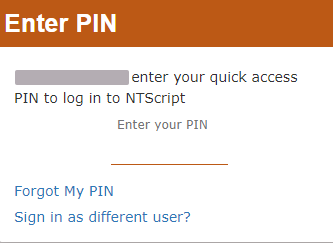
You are logged into NTScript.
If you forget your PIN during the 12 hour period, you can easily reset it.
- From the PIN entry screen, select Forgot My PIN.
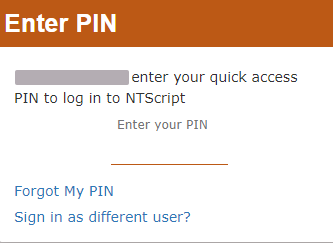
You are returned to the Login screen.
- Log in as normal, then create a new PIN for this device.