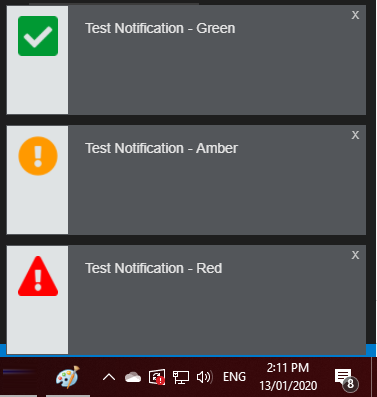Using the RTPM Notification App
If your clinical software is not fully integrated with NTScript, install the RTPM Notification App on each of the devices you use NTScript on in order to receive real-time patient notifications when you prescribe or dispense monitored medicines.
Once installed, the app will run automatically when the device is started.
When the RTPM Notification App is installed on a device, a NTScript notification is displayed immediately after a monitored medicine is prescribed or dispensed.
RTPM notification are displayed immediately after a monitored medicine is prescribed or dispensed.
The RTPM Notification App must be installed on every prescribing or dispensing computer at your clinic or pharmacy. It will then run automatically when the device is started.
In this topic
If you need the RTPM Notification App, ensure it is installed on each device in your pharmacy or clinic. For details, see Install the RTPM Notification App.
Real-time notifications during prescribing and dispensing
The RTPM Notification App runs in the background. When you prescribe or dispense a prescription for a medicine that is on the monitored medicine list, NTScript will display a pop-up notification to help you make an informed decision about your patient's care.
|
Notification colour |
Icon |
Details |
|---|---|---|
|
Red |
|
There are active or recent alerts on the patient’s QScript profile (possibly triggered by the current prescription). The notification stays on the screen until you click it. |
|
Amber |
|
There are monitored medicine prescription records for the patient within the previous 90 days, but no active or recent alerts. The notification stays on the screen until you click it. |
|
Green |
|
There are no monitored medicine prescription records for the patient within the previous 90 days, and no active or recent alerts. The notification disappears after 3 seconds unless you click on it. |
-
Click the notification to launch the NTScript Practitioner Portal in your browser.
-
Log in, or if you have already logged in today, enter your PIN.
-
The patient’s monitored medicine history is displayed. Use this information to determine the appropriate course of action for the patient’s care.
Connectivity to NTScript
The RTPM Notification App automatically connects to NTScript. If this connection is interrupted (for example, if you disconnect from the internet), the icon in your Windows taskbar turns red, and a notification is displayed. It will continue to display periodically while you are offline.
-
Windows Offline Message

-
Mac Offline Message
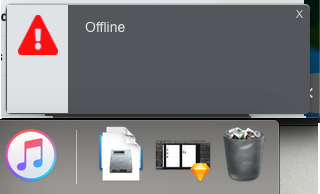
-
Windows Connected Message
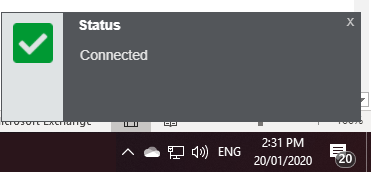
-
Mac Connected Image
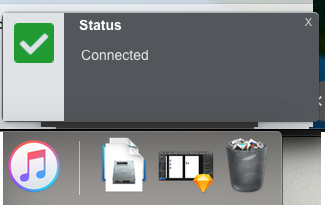
When the connection is restored, the icon returns to its normal colour, and a notification is displayed. If you performed any prescribing or dispensing while offline, you will now receive any NTScript notifications that your prescriptions have triggered.
Check for updates
The RTPM Notification App will normally update itself automatically. You can also update it manually.
-
Do one of the following:
- Windows: Right-click the RTPM Notification App icon in the system tray.
- Mac: Click the RTPM Notification App icon on the menu bar.
-
Select About.
- Select Updates.
The app checks whether a newer version is available.
If you are already up-to-date: A message is displayed.
If an update is available: Select Install.
The RTPM Notification App downloads and installs the new version, then restarts.
Test whether notifications are working
In some cases, your Windows settings may interfere with the RTPM Notification App. To check whether notifications can be displayed:
-
Do one of the following:
-
Windows: Right-click the RTPM Notification App icon in the system tray.
-
Mac: Click the RTPM Notification App icon on the menu bar.
-
-
Click About.
-
Click Test Now.
-
If you see the following test notifications, there should be no issue with your Windows settings.
-
If you are not receiving notifications during prescribing or dispensing, please contact Support.
-
Set up practitioners on each device
In pharmacies and clinics where the clinical software is not integrated with NTScript, each practitioner’s details must be set up in the RTPM Notification App, on each prescribing or dispensing device. The practitioner must then click their name in the app each time they start using a new device, to receive NTScript notifications.
This section is relevant only if your clinical software provider has not yet made any changes to integrate with the Notification Client. Most practitioners will not see the Device User Management screen and its menu item.
-
Do one of the following:
-
Windows: Right-click the RTPM Notification App icon in the system tray.
-
Mac: Click the RTPM Notification App icon on the menu bar.
-
-
From the menu, click Device user Management.
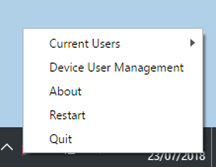
-
In the Practitioner Name field, enter the practitioner’s name.
-
In the Practitioner ID field:
-
If the practitioner is a Medical practitioner: Enter their Prescriber Number.
-
If the practitioner is a Pharmacist: Enter the Pharmacy Approval Number, then a hyphen, then the practitioner’s initials (for example,
1234X-DB).If you do not have a Pharmacy Approval Number, you will not see anything in the dashboard. However, you can search for a patient.
-
-
Click Add User. The user’s details are added to the list.
-
Repeat steps 1 to 5 for every practitioner, on every device in your clinic or pharmacy.
Switching between devices
This section is relevant only if your clinical software provider has not yet made any changes to integrate with the Notification Client. Most practitioners will not see the Current Users menu.
Each time you start using a different prescribing or dispensing computer, you must click your username to receive NTScript notifications.
If you do not click your username when you switch devices, NTScript may send your notifications to the wrong device.
-
Do one of the following:
- Windows: Right-click the RTPM Notification App icon in the system tray.
- Mac: Click the RTPM Notification App icon on the menu bar.
-
Click Current Users, then select your username from the list.
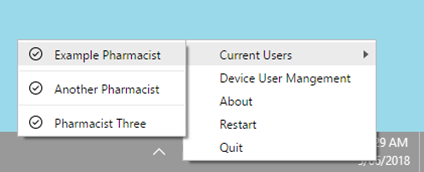
-
Continue to prescribe or dispense as usual.
If you prescribe or dispense a monitored medicine prescription, you will receive a NTScript notification.