Enable Cookies
Third-Party Cookies need to be enabled in your browser in order to access NTScript. Refer to the information below for your browser.
-
In the top right corner of your browser, select the Customize and control Google Chrome button.

- Select Settings.
- Scroll to the bottom of the window and select Advanced.
- Under Privacy and Security, select Site Settings.
- Under Permissions, select Cookies and site data.
- Next to Allow, select Add.
- Enter each of the web addresses below that are required for NTScript access:
[*.]login.microsoftonline.com
[*.]passwordreset.microsoftonline.com
[*.]microsoftonline.com
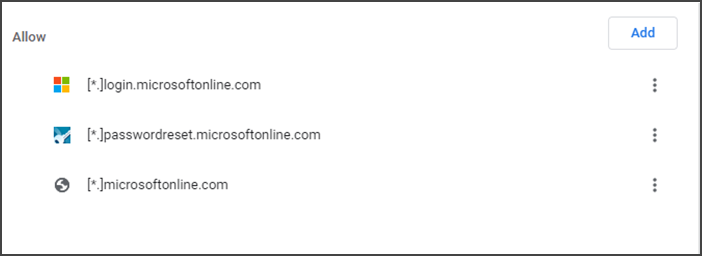
Once the settings have been updated, you may see the following message at the top of the browser window:

- Click Reload.
-
In the top right corner of your browser, select the Tools button.
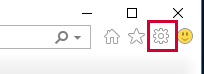
- Select Internet options.
- Select the Privacy tab.
- Select Advanced.
-
Under 'Third-party Cookies', select Accept.
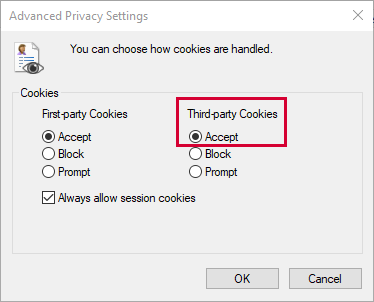
- Click OK.
-
In the top right corner of your browser, select the menu.
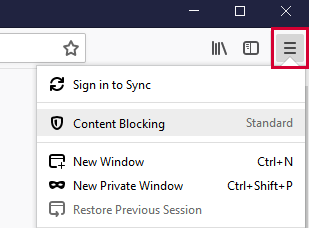
- Select Content Blocking.
-
Select Standard.
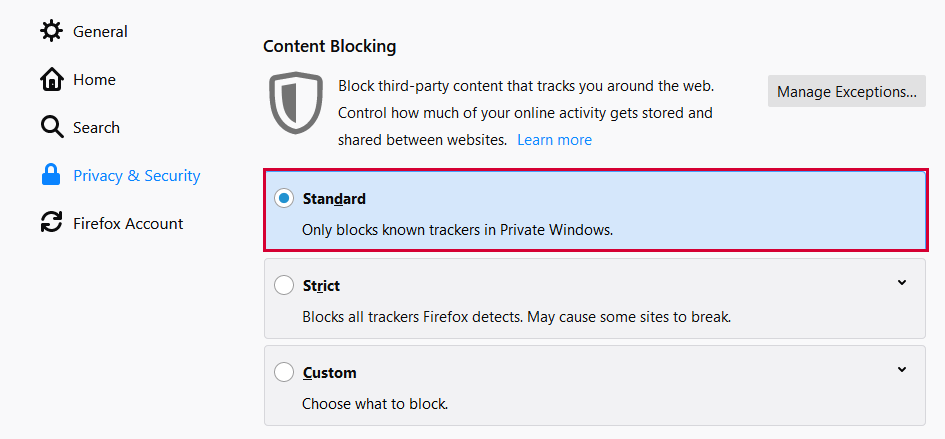
- In Safari on a Mac, select Safari > Preferences.
- Select Privacy.
- For Cookies and website data, make sure the following options are not selected:
- Prevent cross-site tracking.
- Block all cookies.
- Quit Safari from the menu bar or the dock icon.
- Restart Safari.
If allowing all cookies in Safari raises security concerns, we recommend you use Chrome instead.
-
In the top right corner of your browser, select the menu.
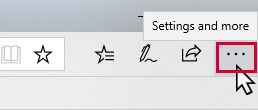
- Select Settings.
- Scroll down and select View advanced settings.
-
Scroll to the bottom and under 'Cookies', select Don't block cookies.

- Select Settings.
- Select Safari.
- Under 'Privacy & Security':
- Turn off Prevent Cross-Site Tracking.
- Turn off Block All Cookies.
- In Firefox, on your iOS device, select the menu (bottom right corner).
- Select Settings.
-
Select Clear Private Data.
Selecting this option doesn't actually clear the data. It opens a further menu where you can manage your data settings.
- Make sure that Cookies is turned on.
Cookies are enabled by default in Chrome on iOS devices and cannot be disabled.
- In the top right corner of the browser, select the menu.
- Select Settings.
- Select Privacy.
- Under 'Cookies', select Enabled.
- In Chrome, on your Android device, select the menu (top right corner).
- Select Settings.
- Select Site settings.
- Select Cookies.
- Make sure that Cookies is turned on and the Block third-party cookies check box is not selected.